How to Search for a Flight?
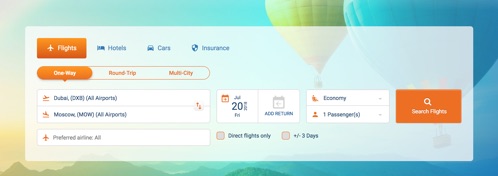
Click on “Flights” tab. Key in “Flying from” and “Flying to.” You will be supported by a drop-down list. Mouse over the list and select. Enter your travel dates and select your class and number of passengers and then click on "Search Flights."
Not found answer? Contact Us
How to Compare?
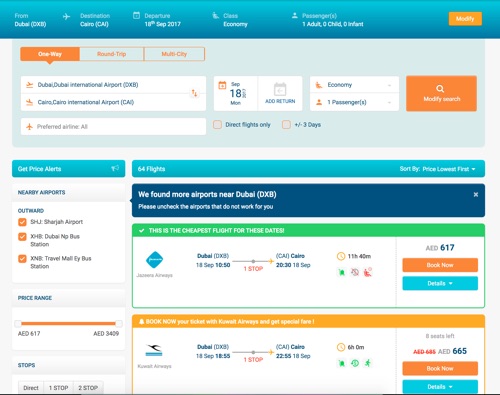
Wait for search results to load. Compare available airfares getting your results sorted by “Highest or Lowest Price First,” “Departure,” “Arrival,” and “Duration” times. On the left row, you can feature the range of “Price” or “Departure,” “Arrival,” or “Layover” times and “Flights” duration. You can also specify the “Airlines” and “Fare Type” (Refundable or Non-Refundable). Or click on "Modify" to continue searching with different options.
Not found answer? Contact Us
Review Details
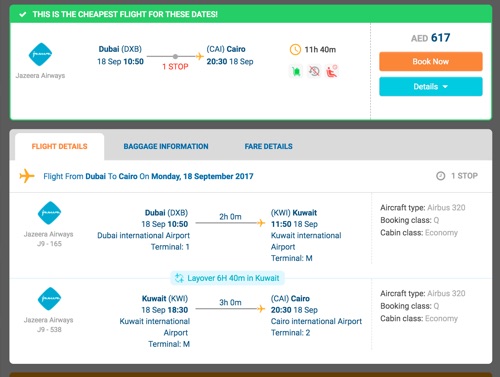
Check your flight details by clicking on "Details" before proceeding, Click on "Book Now" tab for the ticket which you would like to book.
Not found answer? Contact Us
Booking Page
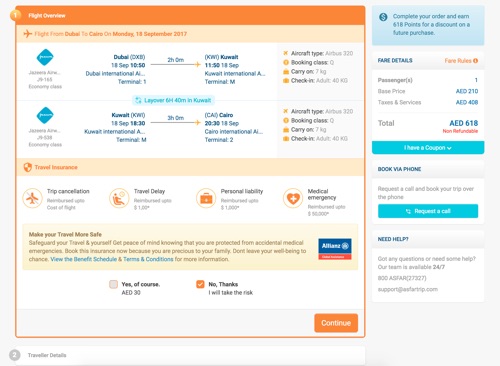
Check and confirm your flight details and select optional services (ex. Travel Insurance and Car Rental) and then click on "Continue" tab. Key in passenger information for all travelers with correct names, date of birth, passport number and passport expiry date in correct format date/month/year and then click on "Continue to Pay" tab to continue. Note: Bookings will fail if you have entered incorrect details.
Not found answer? Contact Us
Payment
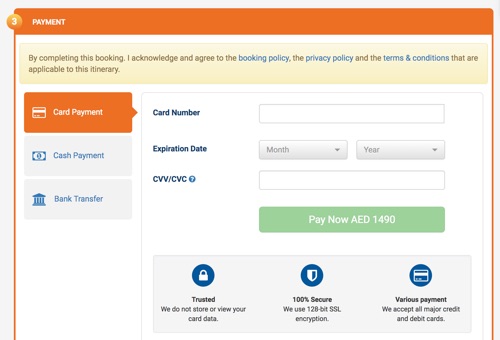
Complete payment with your preferred method, accept Terms and Conditions, and click on "Pay Now" to finalize your booking. For credit card users, please be aware that your card should be on OTP else the payment will fail.
Not found answer? Contact Us
Confirmation
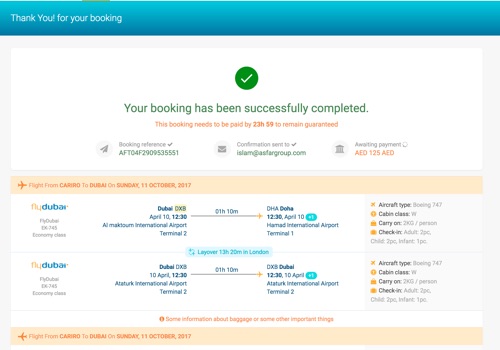
A confirmation page will appear to confirm that your booking was successful. You will also receive a confirmation e-mail once your payment is verified, which contains all of your flight details and important travel information.
Not found answer? Contact Us
How to Search for a Hotel?
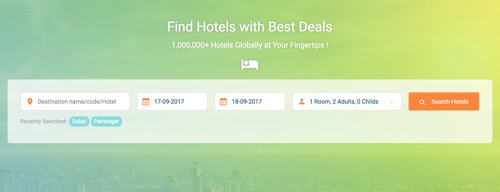
Click on “Hotel” tab. Key in Destination. You will be supported by a drop-down list. Mouse over the list and select. Enter your Check-in and Check-out dates and number of rooms, specifying the number of adults and children, then click on "Search Hotels" tab.
Not found answer? Contact Us
How to Compare?
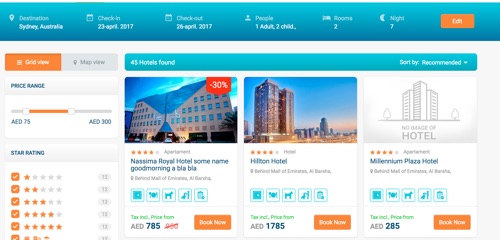
Wait for search results to load. Compare available Hotels getting your results sorted by “Highest or Lowest Price First,” “Name,” or “Rating.” On the left row, you can feature the range of “Price.” You can also specify the “Stars Rating,” the “Zone” surrounding the destination, the “Hotel Theme,” the “Board” type, and the “Accommodation Type,” along with the “Amenities” offered. Or click on "Modify" to continue searching with different options.
Not found answer? Contact Us
Review Hotel Details
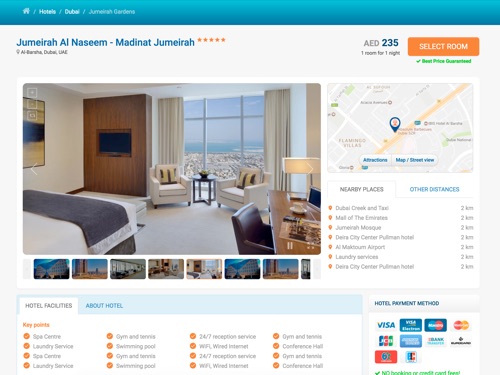
Check and review your selected hotel details (location, amenities, and descriptions) and available rooms and room details. Click on "Book Now" for the room which you would like to book.
Not found answer? Contact Us
Booking Page
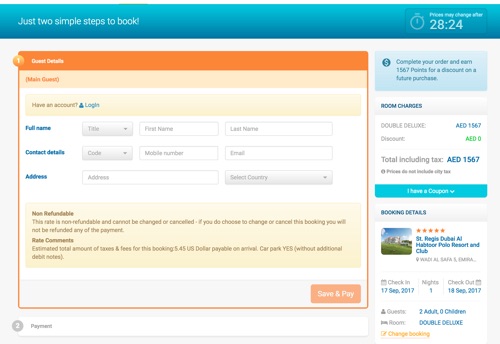
Key in information for all travelers with Correct Names, date of birth, passport no., and passport expiry date in correct format date/month/year and then click on "Continue" tab. Note: Bookings will fail if you have entered incorrect details.
Not found answer? Contact Us
Payment
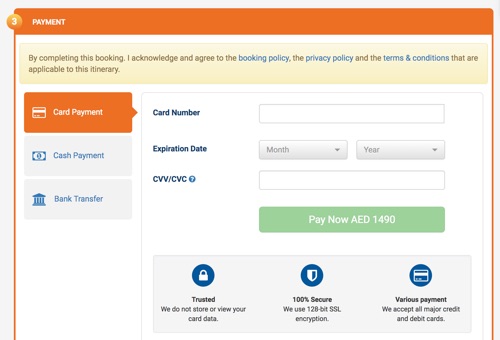
Complete payment with your preferred method, accept “Terms and Conditions,” and click on 'Pay Now' tab to finalize your booking.
Not found answer? Contact Us
Confirmation
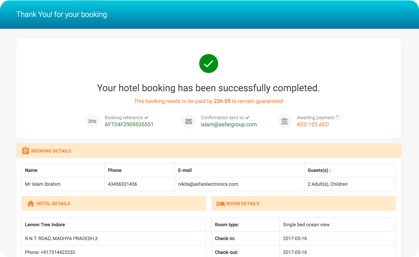
A confirmation page will appear to confirm that your booking was successful. You will also receive a confirmation e-mail once your payment is verified, which contains all of your hotel details and important information.
Not found answer? Contact Us
How to Search for Insurance?
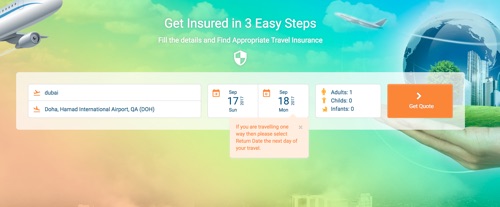
Click on “Insurance” tab. Key in “Flying from” and “Flying to.” You will be supported by a drop-down list. Mouse over the list and select. Enter your travel dates and number of passengers and then click on "Get Quote."
Not found answer? Contact Us
Booking Page
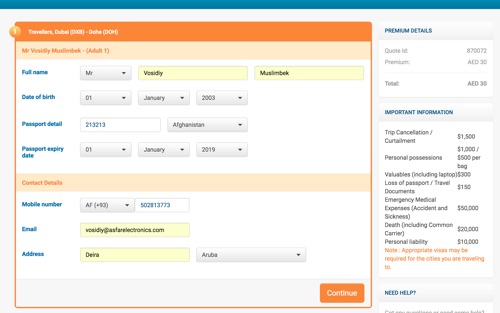
Key in information for all travelers with Correct Names, date of birth, passport no., and passport expiry date in correct format date/month/year and then click on "Continue" tab. Note: Bookings will fail if you have entered incorrect details.
Not found answer? Contact Us
Review Insurance Details
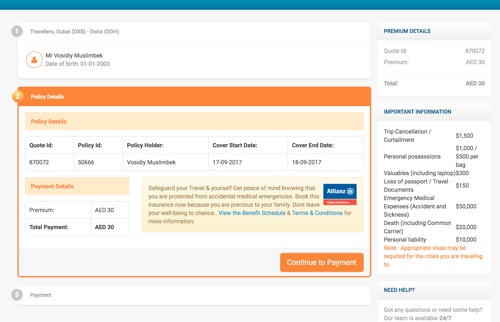
Check and review your Travel Insurance details (view the Benefit Schedule and Terms & Conditions). Click on "Continue to Pay" to continue to payment section.
Not found answer? Contact Us
Payment
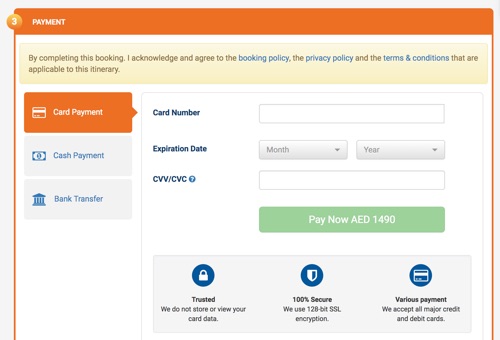
Complete payment with your preferred method, accept Terms and Conditions, and click on "Pay Now" to finalize your booking. For credit card users, please be aware that your card should be on OTP else the payment will fail.
Not found answer? Contact Us
Confirmation
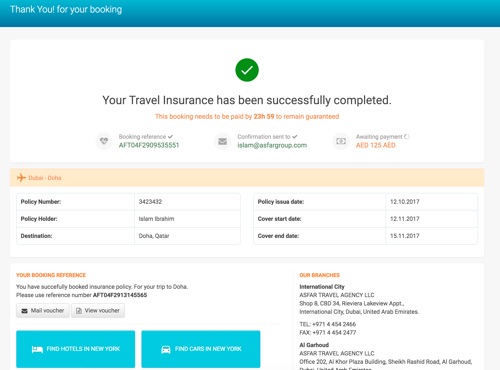
A confirmation page will appear to confirm that your booking was successful. You will also receive a confirmation e-mail once your payment is verified which contains all of your travel insurance details and important information.
Not found answer? Contact Us
How to Search for Cars?
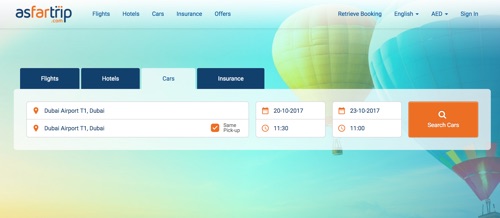
Click on “Cars” tab. Key in “Pick-up Location” and “Drop-off Location.” You will be supported by a drop-down list. Mouse over the list and select. Set the dates and time and then click on “Search Cars” tab.
Not found answer? Contact Us
How to Compare?
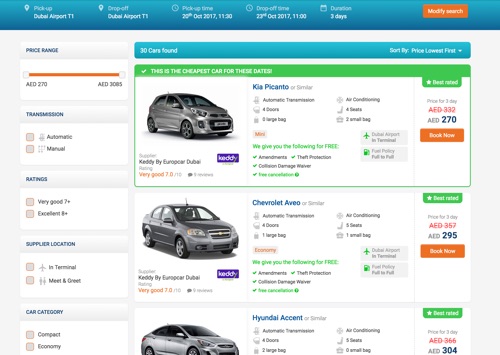
Wait for search results to load. Compare available “Cars” by getting your results sorted by “Highest or Lowest Price.” On the left row, you can feature the “Price Range.” Additionally, you can specify your preferred options on the same row. Or click on “Modify” tab to continue searching with different options.
Not found answer? Contact Us
Review Car Details
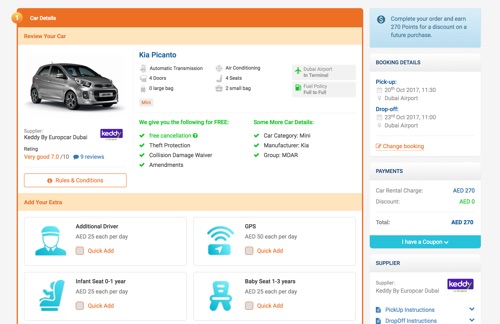 Check your car details (car specifications, supplier location, cancelation policy, fuel policy, and what we are giving free) before proceeding. Click on “Book Now” tab for the car which you would like to rent.
Check your car details (car specifications, supplier location, cancelation policy, fuel policy, and what we are giving free) before proceeding. Click on “Book Now” tab for the car which you would like to rent.
Not found answer? Contact Us
Booking Page
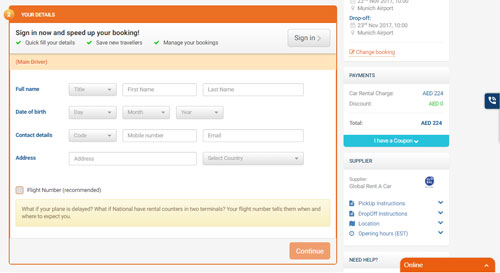
Check and confirm your Car details, read Rules & Conditions, and additionally select optional services from “Add Your Extra” section (ex. Luggage Rack, GPS, Baby Seat, Child Seat, etc.) and you can as well add car protection to complete your peace-of-mind state and then click on “Continue” tab to enter information of “Main Driver” with correct name, date of birth, contact details (mobile no. and e-mail), address, and flight number (your flight number tells them when and where to expect you) and then click on “Continue to Pay” tab. Note: Bookings will fail if you have entered incorrect details.
Not found answer? Contact Us
Payment
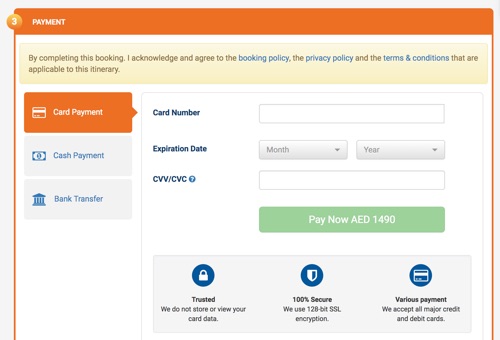
Complete payment with your preferred method, accept Terms and Conditions, and click on “Pay now” tab to finalize your booking. For credit card users, please be aware that your card should be on OTP else the payment will fail.
Not found answer? Contact Us
Confirmation
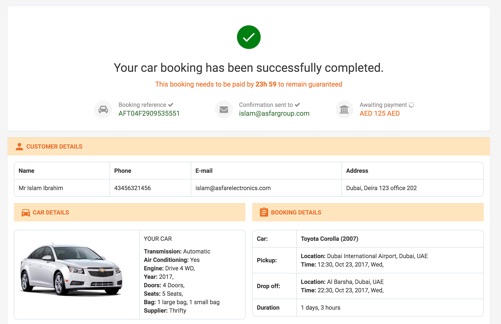
A confirmation page will appear to confirm that your booking was successful. You will receive a confirmation e-mail once your payment is verified, which contains all details for your car rental and important information.
Not found answer? Contact Us